
Facebook will inevitably continue to roll out new apps and features, and your News Feed will continue to grow more crowded. You probably already have a friend or two that posts anything and everything, which doesn't help an already crazy news feed you can't hope to keep up with. Here are a handful of easy ways to streamline your Facebook News Feed to increase efficiency and help you stay in touch with what matters to you.
Limit Posting to your Timeline
Not everyone has this problem, but if you belong to a particularly chatty group of friends or have connections with people that love posting stuff on your wall or timeline, it not only adds to your feed, but can mess up your profile page too.
Limit who can post directly to your timeline by adjusting your privacy settings. Click on the arrow in the upper-right of the Facebook bar and choose Privacy Settings. Click "Edit Settings" next to How You Connect. Choose "Only Me" from the drop-down menu for who can post on your timeline, and then click "Done."
Cut App Noise
Apps are the biggest annoyance on the Facebook News Feed, hands down. There are a couple ways to control how they behave.
Visit your News Feed (Home link) and hover over a post in the feed until the little menu icon appears in the upper-right corner. Click the menu and choose "Hide all posts by..." This option will clear posts from this person, page or app forever until you change it.
Your App settings are another way to eradicate apps from touching your profile or feed. Click on the main Facebook menu and choose "Account Settings." Click "Apps" on the left side to view the list of apps connected to your account. In most cases, you've probably only connected to an app once to take a quiz or play a game, and no longer need it connected. Remove or change app permissions by clicking on the "Edit" link next to each app.
You can do your part to help keep app spam off your friend's feeds by changing the setting under "Who can see posts and activity from this app..." to Only Me. Apps you would want to allow Friend or Public visibility might include connected social apps like Twitter.
Filter!
The more friends, pages and apps you accrue, the crazier your feed will get. Facebook Friend Lists help you create groups for segregating types of contacts into any category you desire. For example, you might create a list for close friends, work friends, social connections and business associates. Not only does this allow you to filter your feed, it provides a way to target specific people with specific content so your boss doesn't see your party pictures.
Create lists directly from the feed by clicking the "Lists" menu heading on the left. Click "Create List," give it a name, and add some friends.
To view updates from this list only, click it under your Lists heading on the left of your News Feed. To change the kind of updates you want to see from this list, click the Manage List drop-down menu in the upper-right and click the updates to remove, such as "Games" and "Comments and Likes."
Unsubscribe
Sometimes filtering isn't enough. If you have a contact that goes crazy on Facebook on a regular basis or posts content you just don't care for, you can filter them or simply unsubscribe from their feed altogether. This is usually a better alternative to unfriending them.
If you're on your News Feed when it occurs to you that you don't want to see updates from someone anymore, you can hide their posts the same way you hide app updates. Hover over the post and click the menu icon in the upper-right. Choose "Hide Updates From..." to hide the updates. Note that this may not hide updates from 3rd party apps that you may be using to view your Facebook updates, so Unsubscribe is the safest bet.
Visit the friend's Facebook profile and click the "Subscribed" button under the cover photo on the right side. Choose "Unsubscribe" from the list of options. You may also choose to simply filter this friend's specific update types you want to view.
Remove the Ticker
The News Ticker is a relatively new feature that adds a lot of unneeded clutter to the Facebook interface, listing recent status updates on the right side of your News Feed. Unfortunately there is no way to turn it off natively from the Facebook settings.Fortunately, there is a browser extension for that.
For Firefox Users
- Click on Tools > Add-ons
- Search for "Facebook Ticker Removal"
- Click "Install" to the right of the Facebook Ticker Removal add-on.
- Click "Restart Now."
- Visit Facebook and enjoy the new white-space.
For Chrome Users
- Visit the Chrome Web Store
- Search for "Facebook Ticker Remover."
- Add the "Facebook News Ticker Remover" to Chrome by clicking the Add button.
- Visit Facebook and enjoy the new white-space.
If you want even more control over your Facebook pages, check out this writeup for using Greasemonkey scripts to remove just about anything from your feeds or profile.
This is a guest article by Vail Joy who is a long-time writer, designer and copy editor with 15 years of experience in corporate business writing, music journalism and internet media design. When she is not hard at work designing something, she loves writing for Wix.com, the free website builder.




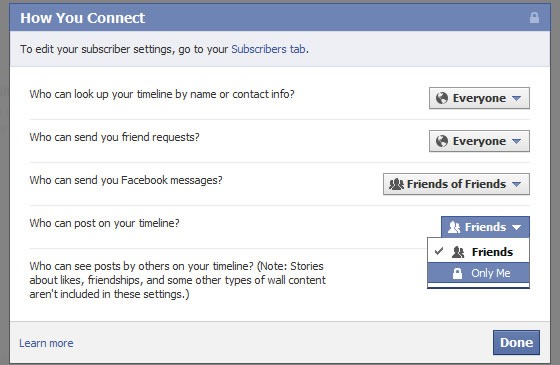

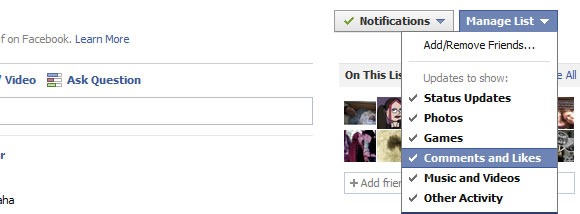
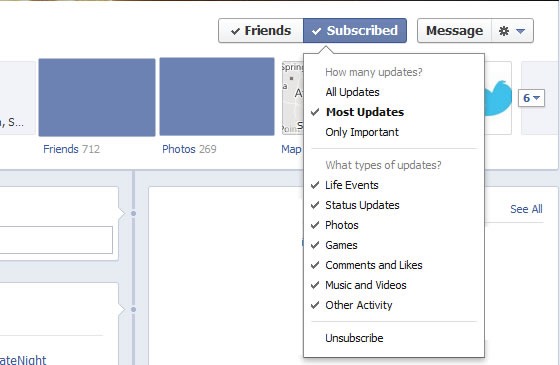












0 comments: