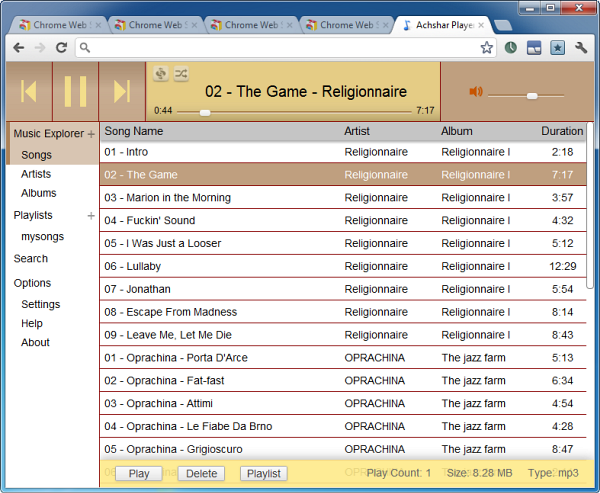This is an exciting week for personal cloud storage. We saw the official release of Microsoft SkyDrive, an update from Dropbox and the long awaited Google Drive.
This is an exciting week for personal cloud storage. We saw the official release of Microsoft SkyDrive, an update from Dropbox and the long awaited Google Drive.
Google Drive was a bit disappointing. Only 5GB space for free users (we expected more) and functionality wise only little more than Google Docs. In any case, third party apps for Google Drive are coming hard and fast. Here are some of the most interesting ones available for Google Chrome right now.
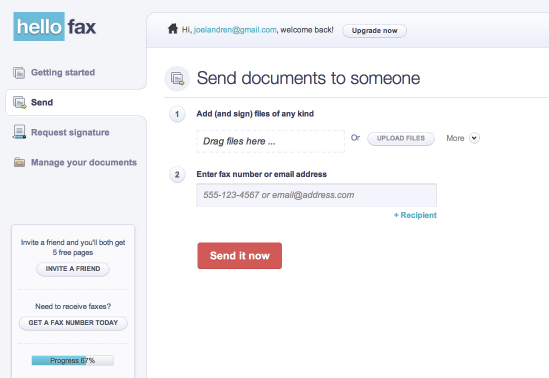
HelloFax makes it easy to sign documents and send faxes online. Put in a fax number and HelloFax will send your document to a fax machine. If someone sends you a fax, HelloFax will forward it to your email as a PDF. Now with Google Drive integration, you can send and receive fax directly to your Google Drive account. After installing the HelloFax app, you’ll get a HelloFax folder in your Google Drive account. This folder will be automatically populated with your inbound and outbound faxes, as well as your signed documents and signature requests.

Gantter.com is an online project scheduling application that allows you to easily save and share your project schedules with others anytime and from anywhere.
Whether you are planning a complex project like a large construction project, rolling out a new website, managing a big IT project, or simply need to manage your next home renovation project Gantter is the tool for you. Gantter even provides you a gallery of project templates to help you build your schedule in a fraction of the time. Gantter also allows you to import your Microsoft Project files. Google Drive users enjoy Gantter's seamless integration which allows you to easily save and open schedules directly to and from Google Drive.

Lucidchart is an HTML5-based visual collaboration tool which allows users to collaborate and work together in real time to create flowcharts, organizational charts, website wireframes, UML designs, mind maps, software prototypes, and many other diagram types. Lucidchart features a drag-and-drop interface with hundreds of shapes to choose from. Results can be exported as image files or PDFs. Lucidchart is also one of the first web-based application to offer compatibility with Microsoft Visio.
With the new Lucidchart app for Google Drive installed, you can create, open and share Lucidchart documents as well as Microsoft Visio documents from Google Drive. Exported Lucidchart documents can be stored directly in Google Drive. You can also initiate daily or weekly backups of all of your Lucidchart documents to be stored in Google Drive.
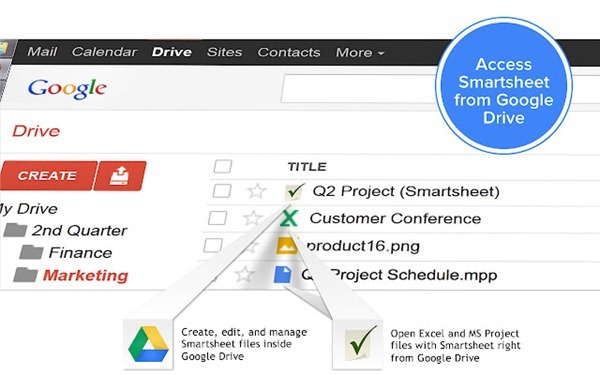
Smartsheet is an online project management and crowdsourcing tool that lets you turn your Google Spreadsheet, Excel or MS Project file into an online project, complete with file attachments and threaded discussions on any row. The seamless integration with Google account allows users to open Microsoft Project and Excel files in Google Drive with Smartsheet and attach files from Google Drive to any row in Smartsheet. The service also syncs with Google Calendar and Google Contacts.
Smartsheet is not free, but 30-day trial plans are available. Paid plans start at $15.95/month.

SlideRocket is one of the best online slideshow creation tool. With the latest integration with Google Drive,
you can now save and share your presentation directly from Google Drive. Google Drive users can also create new presentation using SlideRocket from within Google Drive. Whenever a Google Drive user is invited to collaborate on a presentation, it can be automatically opened for use in SlideRocket.
From within a SlideRocket presentation, users can collaborate with Google Drive users and manage presentations and applications from a single location to access documents and materials, including presentations, spreadsheets, PDFs, photos, videos and presentation resources on the web.

Popular online image editor Pixlr, that looks a lot like Adobe Photoshop, is now available on Google Drive. This means that now you can open any image saved on your Google Drive account directly on Pixlr Editor for editing. Finished images can also be saved directly to Google Drive.
Pixlr Editor provides some fine filters including mimic HDR, glamor glow, tilt-shift, Gaussian blur, vignette, noise and lots of more. Advanced adjustments tools like Levels and Curves are available aside from basic tools like Auto levels, Hue/Saturation and Brightness/Contrast. The editor is also capable of opening PSD files, but with limited support.

Another popular photo editor tool that recently upgraded to add support for Google Drive is Aviary. Just right click on any photo in your Google Drive and select Open With > Aviary for Google Drive. The Aviary editor will open in a new window where you can edit your pictures. When you're done, just click save and your photo will be updated in Google Drive. And because Google Drive saves previous versions of your photos, you can always revert or compare your newest version with the original photo.

WeVideo is an online collaborative video editing tool that enables you to create your own movies by simply dragging and dropping videos to the timeline. Once you install the WeVideo for Chrome app, you can import videos on your Google Drive account to WeVideo’s editor and then join, clip or split them, add effects, music, transitions, graphics, slides and more.
WeVideo includes more than 30 effects and 50 transitions, and much of the functionality found in Adobe Premiere, Apple Final Cut Pro X, and other desktop editors, with additional capability for collaborative editing.
WeVideo's subscription packages start with a free version that offers 1GB of workspace and limited editing and output, with premium levels up to $79.99 a month for 100GB of storage, 720p output, and priority processing, among other features.
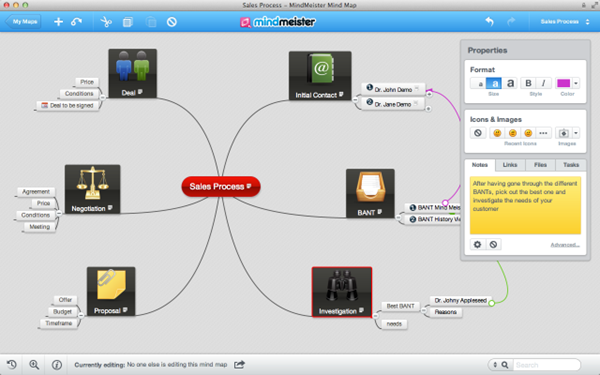
MindMeister is an online collaborative mind mapping application that allows you organize brainstorming sessions with your team members over the Internet. You can plan projects, manage meetings and sketch out business plans online with partners and colleagues, all in real time.
Google Drive integration allows you to open, view and edit mind map files from Google Drive and synchronize entire maps list including folders with Google Drive. Sharing is also easy as MindMeister can access your Google contacts. Maps can be exported to Google Drive as image, text, PDF, and many other formats. You can also backup all maps to Drive in bulk.
Checkout more Google Drive apps at the Chrome Webstore.
 All
new web browsers utilizes the empty space on a new tab to display a row
of thumbnails of your most recently and frequently visited web sites.
Opera calls this the Speed Dial, after the speed dial feature found in
most phones, while other browsers simply call it the ‘new tab page’. In
Firefox and Chrome, the new tab page is not very customizable. The
extent of customization that is allowed on the new tab page depends on
the browser you are using. In Firefox you can arrange the order in which
the thumbnails appear and pin select sites so that they are always
available. In Chrome, you can arrange the thumbnails but you cannot pin
sites. This is why third-party speed dial/new tab page extensions are
very popular among Chrome and Firefox users. However, they still lack
the ability synchronize your speed dial across all your computers and
devices. Currently, the only speed dial extension that supports this is FVD Speed Dial.
All
new web browsers utilizes the empty space on a new tab to display a row
of thumbnails of your most recently and frequently visited web sites.
Opera calls this the Speed Dial, after the speed dial feature found in
most phones, while other browsers simply call it the ‘new tab page’. In
Firefox and Chrome, the new tab page is not very customizable. The
extent of customization that is allowed on the new tab page depends on
the browser you are using. In Firefox you can arrange the order in which
the thumbnails appear and pin select sites so that they are always
available. In Chrome, you can arrange the thumbnails but you cannot pin
sites. This is why third-party speed dial/new tab page extensions are
very popular among Chrome and Firefox users. However, they still lack
the ability synchronize your speed dial across all your computers and
devices. Currently, the only speed dial extension that supports this is FVD Speed Dial.






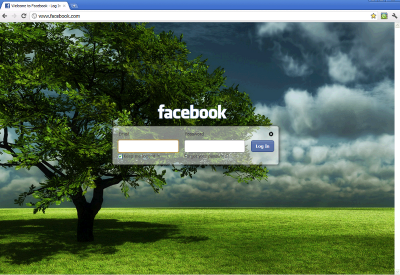

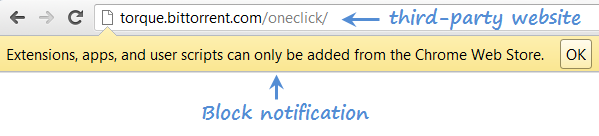



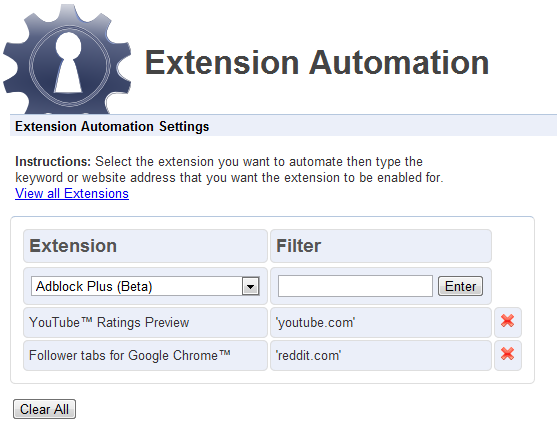


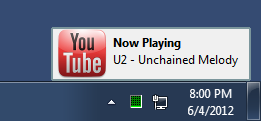
 This is an exciting week for personal cloud storage. We saw the official release of
This is an exciting week for personal cloud storage. We saw the official release of 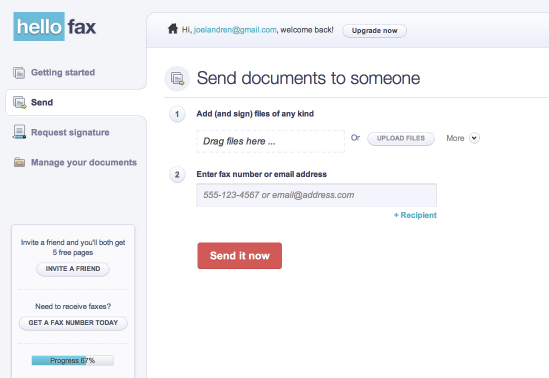


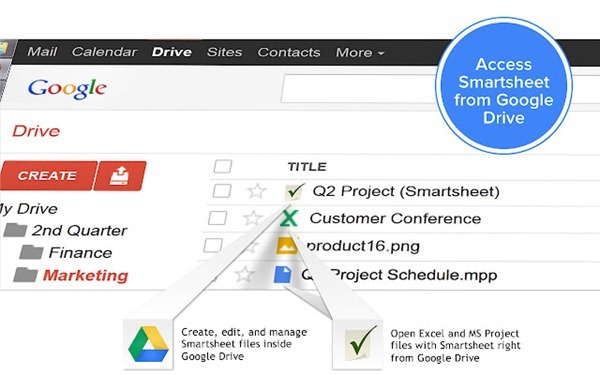




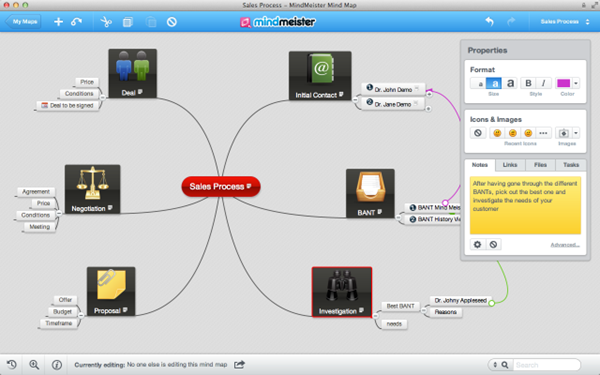

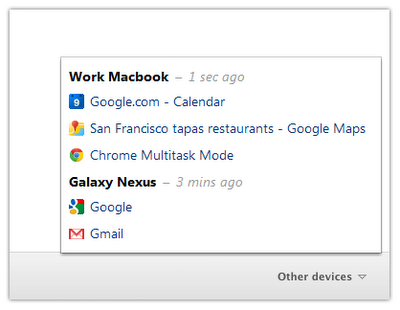
 People who access their email accounts or social networking and instant messaging application from the web browser, often miss real-time notification of incoming messages and notification about activities from their friends. The only indication of new messages received is a flashing tab icon, which can be easily missed if the tab is not in focus and not seen at all if the browser is minimized. The person at the other end will wait and wonder whether you are still at your desk. Half an hour later she will have logged out because you were too busy with an Excel sheet or some YouTube video perhaps to notice the tiny flashes.
People who access their email accounts or social networking and instant messaging application from the web browser, often miss real-time notification of incoming messages and notification about activities from their friends. The only indication of new messages received is a flashing tab icon, which can be easily missed if the tab is not in focus and not seen at all if the browser is minimized. The person at the other end will wait and wonder whether you are still at your desk. Half an hour later she will have logged out because you were too busy with an Excel sheet or some YouTube video perhaps to notice the tiny flashes.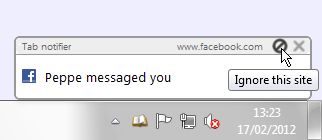

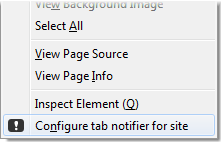



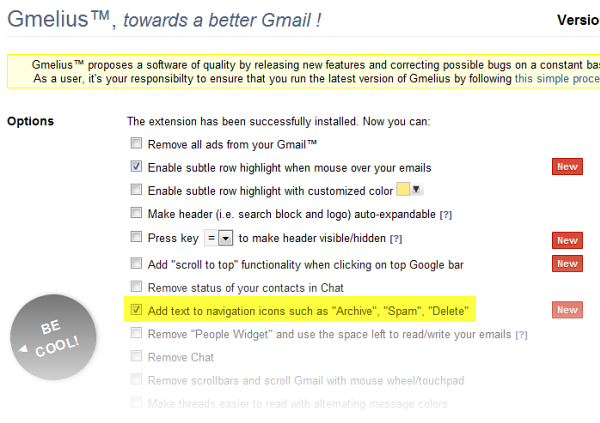


 For most people, a web browser is all they need. Email, Facebook and a little surfing is pretty much all they do. Whatever documents they create or edit can be handled by Google Docs and Zoho. For playing music and video you have a bunch of streaming sites. You can also setup your
For most people, a web browser is all they need. Email, Facebook and a little surfing is pretty much all they do. Whatever documents they create or edit can be handled by Google Docs and Zoho. For playing music and video you have a bunch of streaming sites. You can also setup your