Search engines collect information from billions of pages out on the internet. Among these there might be pages that carry information about you - your email, your job, your interests, and even personally identifiable information such as your name, your phone number and your address. A surprisingly large number of people share a disturbingly detailed account of their lives with no one in particular on Facebook, Twitter, Foursquare and dozens of specialized social networking sites. Social networking sites usually offer certain degree of privacy but other sites such as forums and blogs are viewable by anybody and can appear in search results.
People have the tendency to reuse usernames when registering on different websites. It is very easy to build up a profile on such a person by searching their username on Google, and following every result the username shows up on. By picking up breadcrumbs, reading remarks and comments left behind on discussion boards anybody can get a fair idea of the person’s interests, where he lives and what he does.
If something compromising about you is on the Internet, first try to remove it from the site where it's appearing. This means that you need to contact the webmaster of the page and ask them to take down the content in question. Remember that Google only indexes information that is already available on the Internet. If the content isn't removed from the original site, people will be able to see it even if it doesn't appear in Google's search results.
To contact a webmaster, find a 'Contact us' link or an email address for the webmaster on the website itself. If you can’t find a contact address, look up a site's webmaster information using a special search called a 'Whois' search. You can perform a Whois search using Google: just search for “whois www.example.com”. Read how to find who owns a website for details.
Once the content is no longer available, go to www.google.com/webmasters/tools/removals and click on “Create a new removal request” and enter the URL of the page you want to remove from Google search. The URL is case-sensitive—use exactly the same characters and capitalization that the site uses.
There can be two scenarios:
- The page is removed from the site and now returns error code 404, i.e. Page Not Found.
- The page in question still exists but has been updated to remove information about you.
The webmaster tool automatically detects if the page returns error 404 and will ask you to confirm your request.
If the page still exist, you have to tell Google how the page has changed. For this, Google will ask you to type a word that no longer appears on the live page, but is still in the cached version. For example if the Google cache of the page contains your name which has been removed from the live page, type your name as it appears in the cached version but doesn’t appear on the updated page. Don’t tell Google that "my name has been removed'. Google suggests users to type a single word rather than a phrase as it often more effective.
Confirm the request and then Click Remove Cache. Once your request has been processed and Google confirms that the submitted word no longer appear on the page, the search result will no longer show a snippet, nor will the cached page be available. There is no estimated time frame when this would happen. It can happen as quickly as the next day or take weeks to update.
Before you request removal of your content from Google, you should make sure that the problematic content has been removed from the web. Otherwise, even if your request is successful, the information could reappear in Google’s index after 90 days.
Source: Google
Image credit: BigStockPhoto






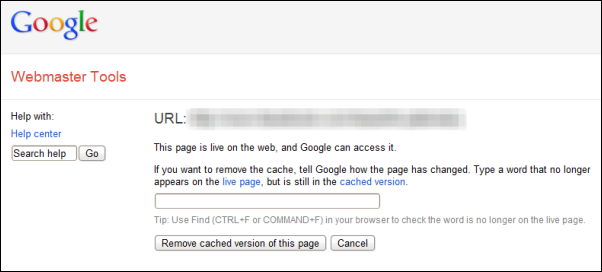












0 comments: