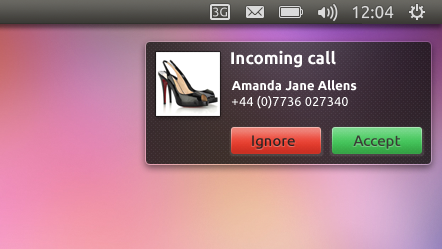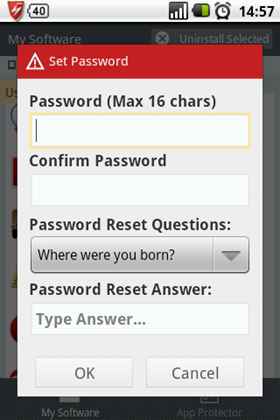While individual apps that let users run different server software on their Android devices has been available for long, Servers Ultimate is a one stop shop for all your server needs. This new free app can turn your Android phone into 10 different kinds of servers. These are DLNA, DNS, Dynamic DNS, Email (POP3 and SMTP), FTP(S), Proxy (tunneling), SMS Gateway, Time (NTP or TP), HTTP(S) and/or (secure) WebDAV.
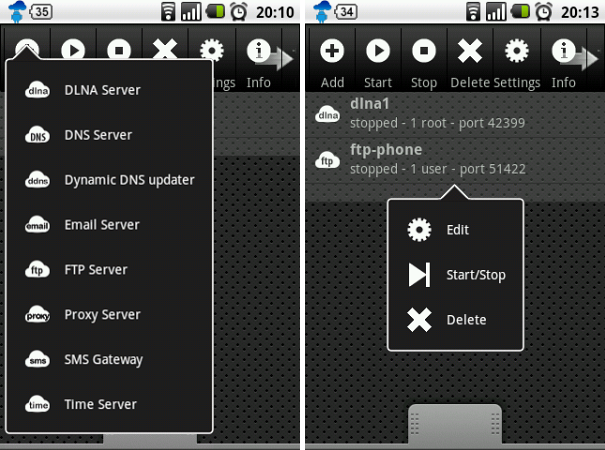
With such a wide range of options you can do all kinds of stuff like stream music from and to your phone using DLNA, browse and transfer files between your device and your computer or another device through FTP or WebDAV. You can also setup your Android device as an email server to send and receive mails or set up an SMS gateway. There are other options like setting up a time server or a proxy tunnel or a plain old HTTP web server.
Setting up and running a server is easy, and the best of all – it doesn’t require root access. Simply install Servers Ultimate and add servers from the list. Name the server, enter a port number or let the device assign a random port to prevent conflict between your server and currently running apps. In most cases you will be asked to add a folder – the location that you want to be accessible through the server. After you have created and saved the server, you will find it listed in the main screen. From there, you can start and stop the servers with a single touch. You can even run multiple instances of the same server type at the same time, although the free edition limits this to only two.
The servers can be started and stopped depending on the connected Wi-Fi network, and can be started on boot or on when the app is started. You can even restrict connection to your device from only specific IP addresses.
To connect to the server from a network, you will need the IP address of the phone. This you can get from the “Info” option in Servers Ultimate. The screenshot below shows Firefox accessing the content of my phone through FTP.
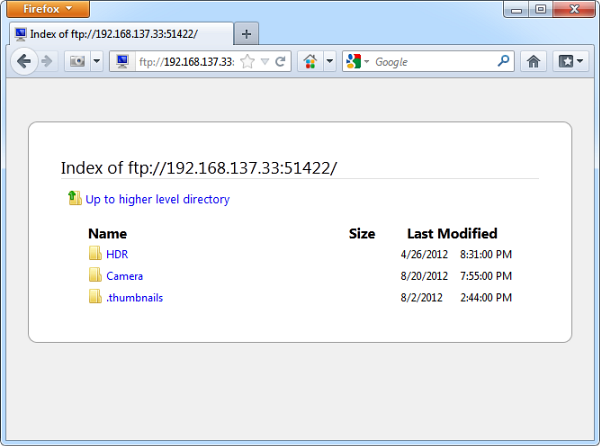
Features summary per server type:
- DLNA media server: add multiple roots, support for Samsung devices (television)
- DNS server: caching, forward to dns server, use web dns server for requests, only access from certain IP’s, add rules to block or change requests
- Dynamic DNS updater: run dynamic updates to keep your server(s) available, select from predefined ddns services (set a custom URL, or choose from ChangeIP, DNSdynamic, DNSexit, DNSMadeEasy, DNS-O-Matic, DNSPark, DtDNS, DynDNS, easyDNS, eNom, HE.net, Joker, Namecheap, No-IP, ZoneEdit), set timer, username, password, hostname, SSL supported, update on connectivity change
- Email server: POP3 and SMTP server, set domains, set users
- FTP(S) server: allow access from certain IP’s, enable SSL/FTPS Implicit (custom or our certificate), allow anonymous login, per user set username, password, document root, force stay in document root, allow write access, allow custom FTP commands (CUSTOM SENDLOG, CUSTOM STOP, CUSTOM VIBRATE)
- Proxy server: only allow access from certain IP’s, enable HTTPS requests, supports GET and POST, set tunneling by forwarding everything (allows the proxy to work for other protocols beside HTTP as well, like FTP), add rules to block or change requests
- SMS Gateway: allow http access, allow access from certain IP’s, add rules for incoming SMS (body, from), forward to SMS, email or URL, and add users with maximum amount of allowed sms per month
- Time server: user the Network Time Protocol (NTP) or simple Time Protocol (TP)
- Web, HTTP(s) server: use simple htaccess (.shtaccess) file to set directory specific configurations (like password, directory listing, encryption, upload, Server Side Includes, and way more!), enable SSL/HTTPS (custom or our certificate)
- WebDAV server: enable SSL (custom or our certificate), only allow access from certain IP’s, allow web browsing, allow HTTP digest authentication, add multiple users






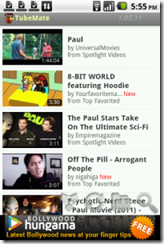
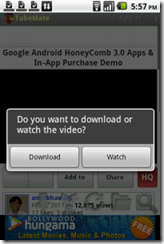



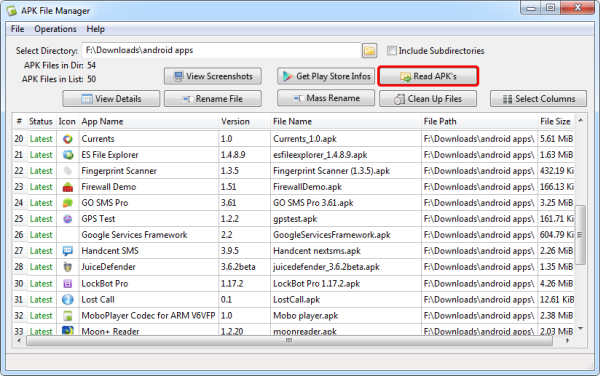
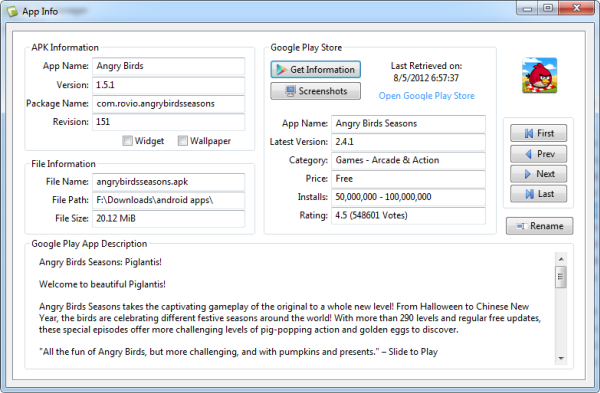

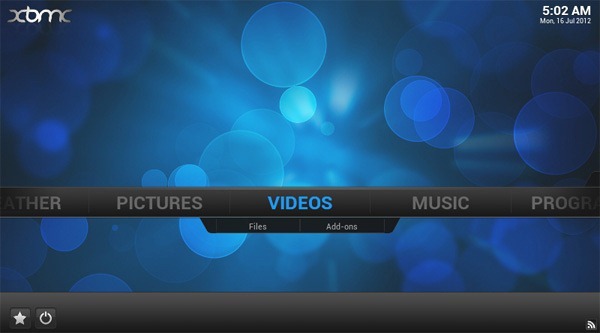




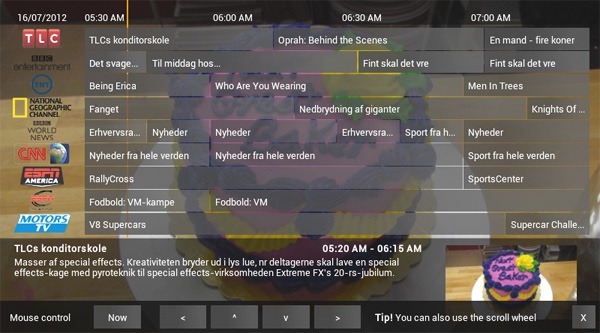


 Tethering is the ability to share your mobile phone’s Internet connection with other devices such as laptops via the USB cable. When tethering is done over Wi-Fi, it’s called a wireless hotspot, a term I’m sure you are all familiar with. Since a typical household has more than one Internet capable device, sharing of Internet connectivity is a great way to reduce cost incurred by the ownership of multiple Internet connection. But as it happens, mobile data plans are usually expensive compared to broadband/ADSL plans. So you stand a better chance at saving if the sharing is made the other way round – that is, from the PC to the mobile device. If you have a wireless router at home and your mobile device supports Wi-Fi connectivity you are already set. But if any one of these key components is missing you will be unable to share your PC’s internet connection with your mobile. This is where reverse tethering comes in.
Tethering is the ability to share your mobile phone’s Internet connection with other devices such as laptops via the USB cable. When tethering is done over Wi-Fi, it’s called a wireless hotspot, a term I’m sure you are all familiar with. Since a typical household has more than one Internet capable device, sharing of Internet connectivity is a great way to reduce cost incurred by the ownership of multiple Internet connection. But as it happens, mobile data plans are usually expensive compared to broadband/ADSL plans. So you stand a better chance at saving if the sharing is made the other way round – that is, from the PC to the mobile device. If you have a wireless router at home and your mobile device supports Wi-Fi connectivity you are already set. But if any one of these key components is missing you will be unable to share your PC’s internet connection with your mobile. This is where reverse tethering comes in.



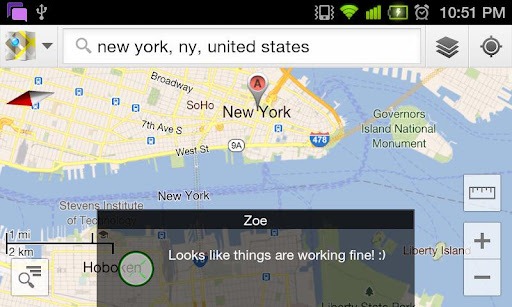
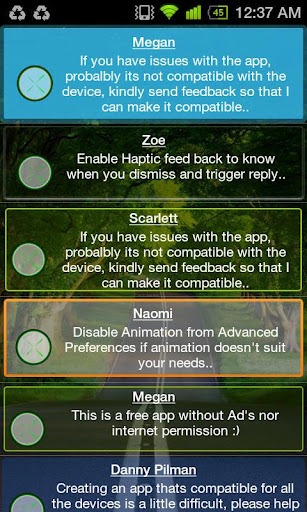
 Linux on Android is an ongoing project that attempts to port the Linux operating system to Android. It consist of an installer that installs a complete Linux distribution on an Android device without removing Android from the device. Once you have the distro up and running you can pretty much run and install any Linux software you like, provided there is an ARM port or the application is not architecturally dependent.
Linux on Android is an ongoing project that attempts to port the Linux operating system to Android. It consist of an installer that installs a complete Linux distribution on an Android device without removing Android from the device. Once you have the distro up and running you can pretty much run and install any Linux software you like, provided there is an ARM port or the application is not architecturally dependent.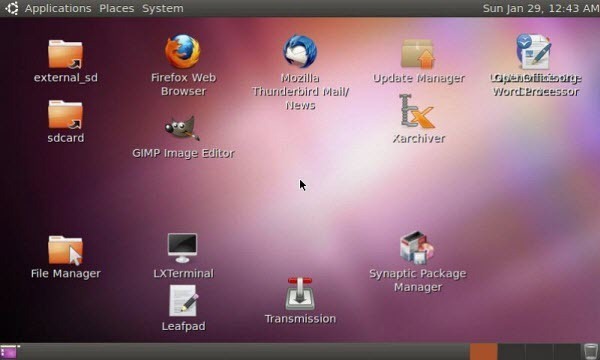
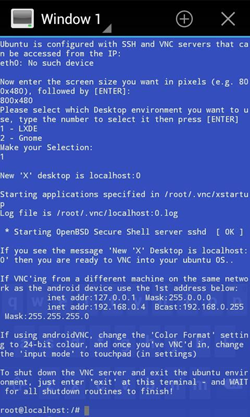
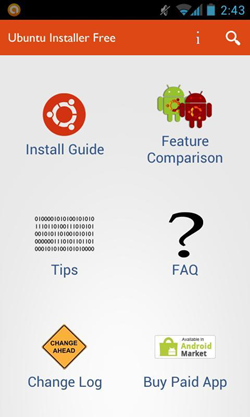
 Opera Labs today released a new Opera Mobile build that supports extensions. The new Opera Mobile Labs is available only for Android, for now. In addition, they’ve released extension-enabled Opera Mobile Emulator Labs builds, so that developers can test their extensions in a desktop-based Opera Mobile instance. Opera hasn’t said whether extensions will be available for Opera Mobile on other platforms such as iOS. Opera Mobile, as you may be aware, is the only browser to run on virtually any mobile phones available including the feature-less Java phones.
Opera Labs today released a new Opera Mobile build that supports extensions. The new Opera Mobile Labs is available only for Android, for now. In addition, they’ve released extension-enabled Opera Mobile Emulator Labs builds, so that developers can test their extensions in a desktop-based Opera Mobile instance. Opera hasn’t said whether extensions will be available for Opera Mobile on other platforms such as iOS. Opera Mobile, as you may be aware, is the only browser to run on virtually any mobile phones available including the feature-less Java phones. 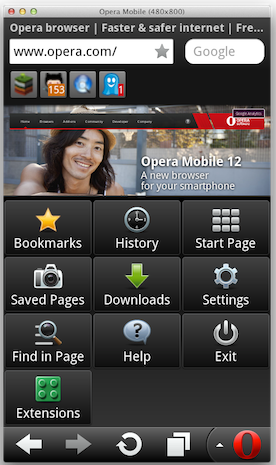
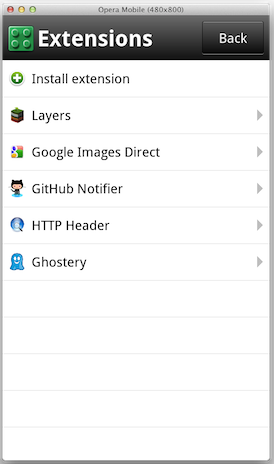
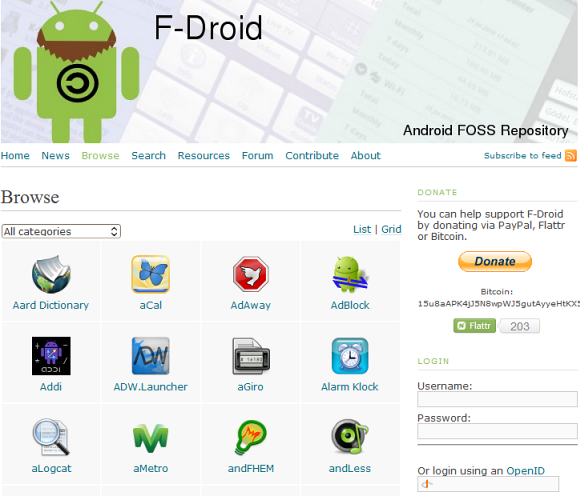

 Canonical today announced
Canonical today announced