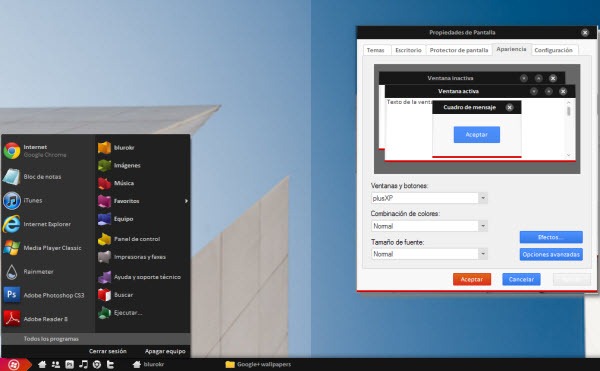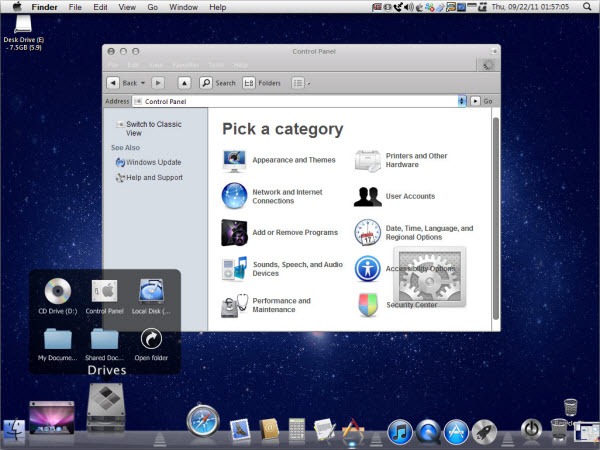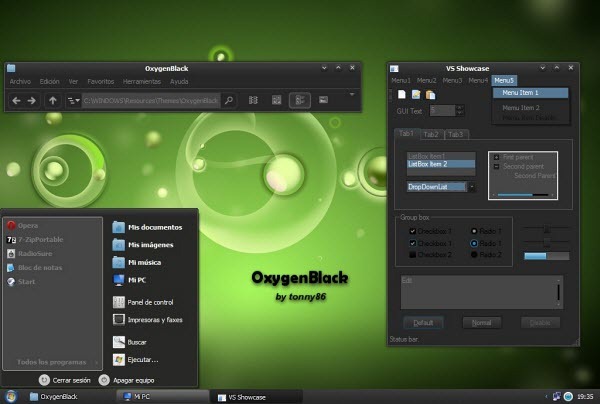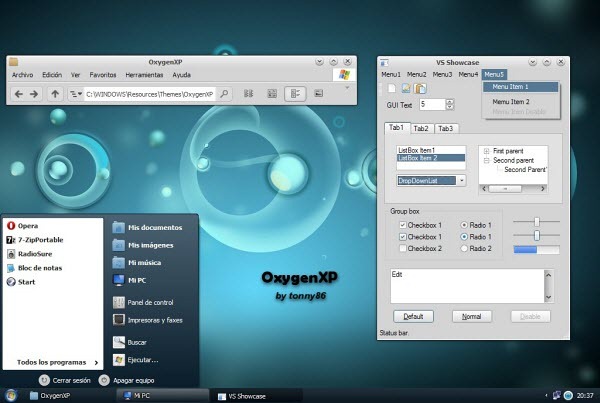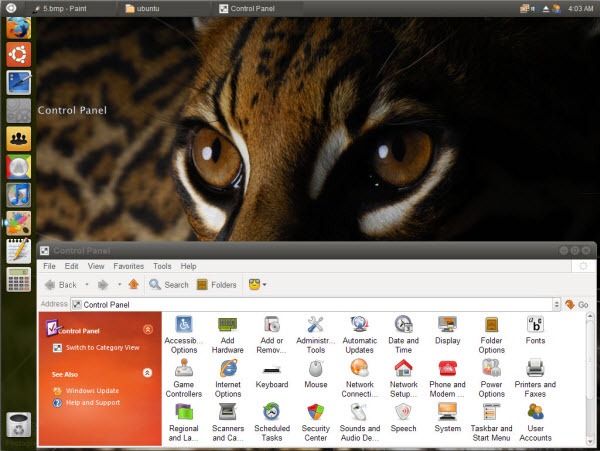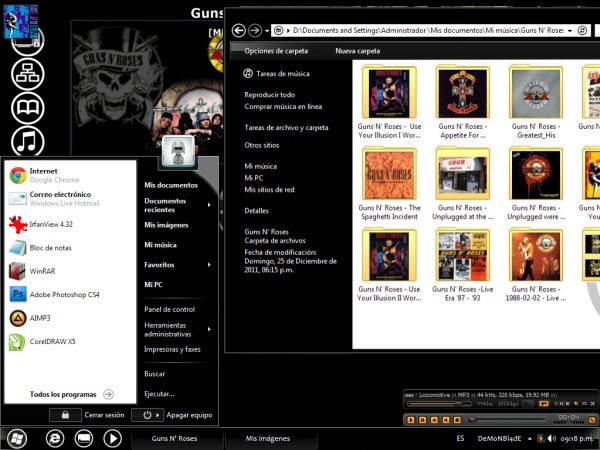If you have several Windows computers at home or office, either connected in a network or running standalone, it makes little sense to enable Windows Updates on all of them. All that is required is one computer to download the updates and the same can be installed on all the machines. This saves bandwidth cost. Having the updates in hand also makes it possible to integrate them with Windows installation source using popular tools such as nLite, or automating their installation using scripts.
Here are three ways to download Windows and Microsoft Office updates.
Does AutoPatcher ring any bells to you? It was a very popular alternative to Microsoft Update that allowed users to install software patches, service packs and other updates for certain Microsoft Windows systems. Then in 2007 Microsoft shutdown the project over concerns that the update files could be tampered with since the program stores them in their own server rather than download them from Microsoft’s servers. Following this AutoPatcher was updated. The new AutoPatcher now downloads updates directly from Microsoft.

First download the AutoPatcher from the developer's website, extract the contents and run apup.exe. Select, AutoPatcher Engine – the core component – and the operating system or MS Office package for which you want to download the updates. Click Next and allow the program to download the chosen components from Microsoft’s servers.
The tool downloads and store all the updates required in the same file structure used in previous AutoPatcher release. Once the download is completed, run AutoPatcher.exe. After this everything remains as before.
AutoPatcher currently exists for Windows 2000, XP, Vista, 7 and some server equivalents (Windows 2003 and 2008), Office XP, Office 2003 and Office 2007.

Windows Updates Downloader allows you to download all of the current Windows Updates using a simple interface. Unlike AutoPatcher, it will only download the updates. You’re still left with the task of installing them individually.
Before you can run Windows Updates Downloader, you have to download an update list from this page. The Update Lists (ULs) contain the necessary list of updates for each of the versions of Windows. You will also find ULs for other software such as Office and Exchange. Download the UL file and save it in the same folder as the Windows Updates Downloader program. Double click on the downloaded UL to install it.
After this, run Windows Updates Downloader and choose from the list the updates you wish to download. It is possible to download and install multiple Update Lists for multiple version of Windows. The correct version of Windows or Office software can then be selected from a drop down menu.
Supported versions are: Windows XP, Vista, 7, 2000 Professional, 2003 Server, Office 2003 and Exchange Server 2003. 64-bit updates are available for Windows XP, Vista, and 7.

This is our third and last offline updates installer. Download the archived package and extract the contents. Run UpdateGenerator.exe and you will presented with this interface.
Now you can choose which version of Windows or Microsoft Office you want updates of. Supported versions include Windows XP, Vista, 7, 2003 server, 2008 server and 2008 RC2. Both 32 bit and 64 bit versions are supported. WSUS Offline Update can also download Microsoft Security Essential, and Widnows Defender definition files.
Once WSUS Offline Update has downloaded all updates, on the target computer, start UpdateInstaller.exe and select update installation options. The program can optionally prepare an ISO image of the downloaded updates for archival and easy transfer from one computer to another.
Know any other offline installation method?




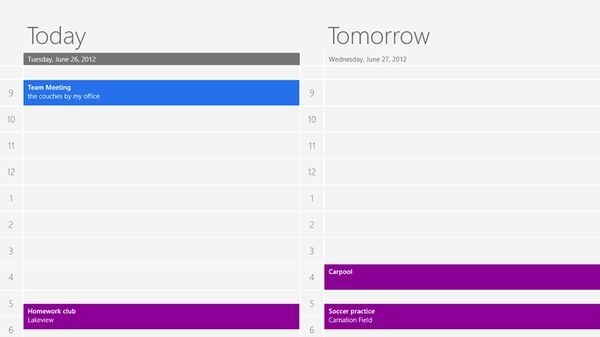
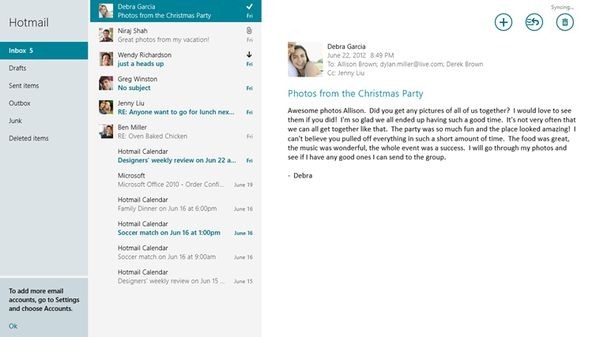










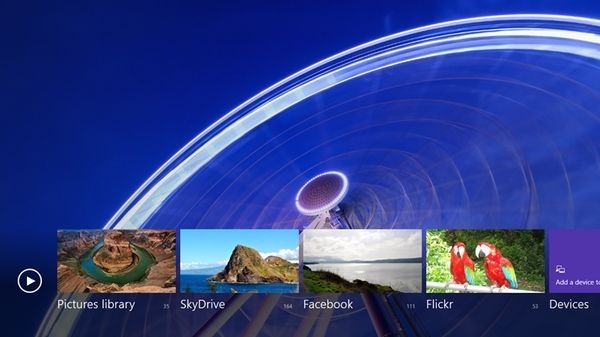



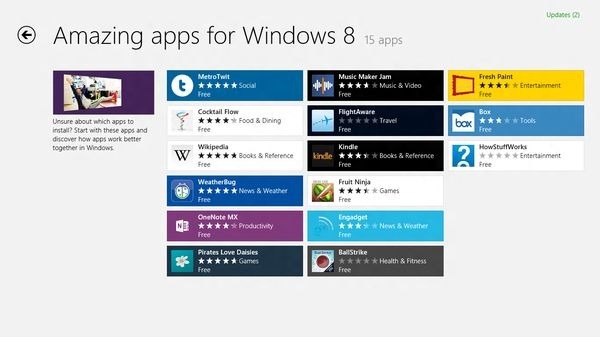











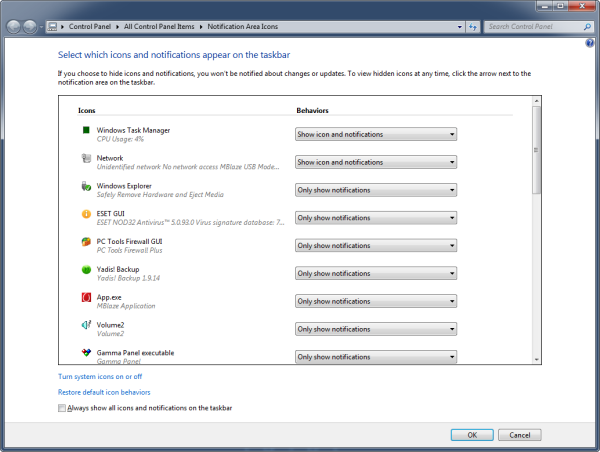
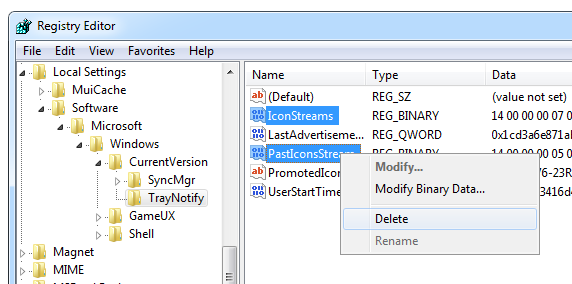



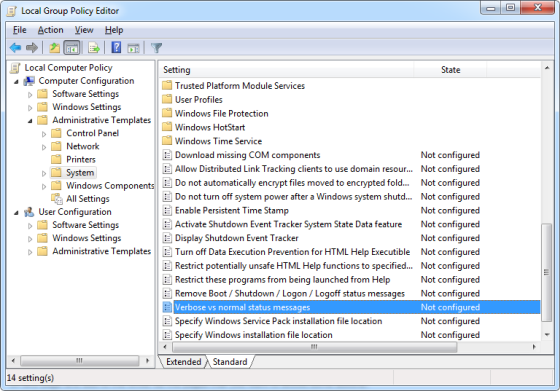
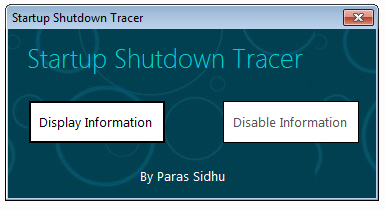

 I know most of you have long left Windows XP, but the OS is far from dead. As of last month, Windows XP’s market share is at a healthy 30% and there are still plenty of interest around
I know most of you have long left Windows XP, but the OS is far from dead. As of last month, Windows XP’s market share is at a healthy 30% and there are still plenty of interest around