Windows 7 lets you customize the behaviour of the icons that appear on your system tray, also called the notification area. You can configure the icons to remain hidden unless there is notification to display. This reduces the visual clutter on the system tray. The trouble is, Explorer keeps a cache of the icons and over time this cache can grow to hundreds of items. If you right click on the Taskbar and choose “Customize Notification Icon” you can see many obsolete items on the list. Some of these programs you might not even have on your computer anymore.
Here is how you can clean up this list.
Open registry editor by typing regedit in the Run box and navigate to the following key:
Windows\CurrentVersion\TrayNotify
Select IconStreams and PastIconsStream and delete them both.
Now you will need to restart explorer, or logoff and login again or restart the computer for the changes to take effect.
This will remove all obsolete icons from the list except the ones already present on the Notification Area. Be aware that any customization you have done will be lost and reset to the default values.
Alternatively, you can use the Notification Area Cleaner for Windows 7 – a simple tool that automates the cleaning process including stopping and restarting Explorer. So you don’t have to reboot the computer or logoff from Windows.




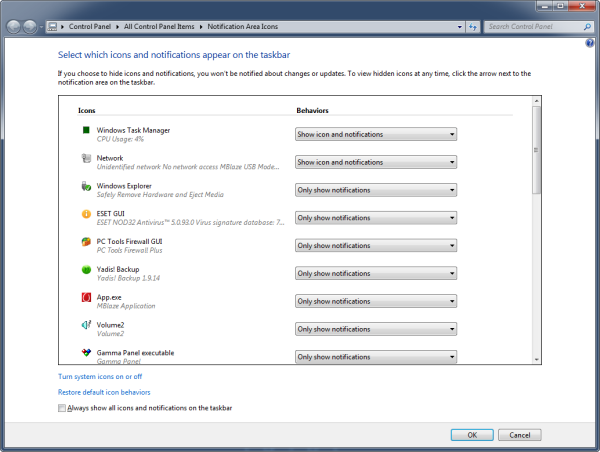
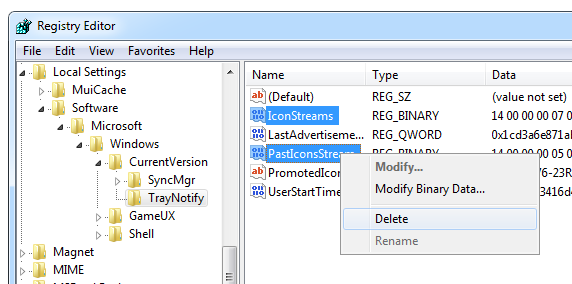












0 comments: