Lumia 920 with PureView
|
Lumia 820
|

Lumia 920 with PureView
|
Lumia 820
|


Since too many users are using our DNS servers in a permanent fashion, we have to introduce some form of traffic shaping in order to make the permanent use of our DNS servers less attractive with the ultimate goal to keep Tunlr a free service. We’re going to implement artificial response delays and tighten the existing request rate-limiters on our DNS servers. This is going to slow down internet surfing a lot (!) for anyone who’s permanently using Tunlr’s DNS servers.And from their FAQ:
We’re not aiming to provide a professional 24/7 service. Tunlr is up when it’s up, and is down when it’s down.If you want to use Tunlr, please pay heed to their request otherwise you are going to kill an amazing free service.

 Mozilla debuted Firefox 15 just a few days ago, and unlike most of the recent releases, version 15 includes some major changes. The most notable among them is an improvement in the way the browser uses and releases memory. Mozilla has been working to fix the memory leak problem that has been plaguing the browser for years, and although I won’t hold my breath, Firefox 15 is showing appreciable improvement. According to the organization, the developers have managed to patch Firefox 15 solving the most common add-on leaks. The best part is that add-on developers don't have to do anything as the fix applies to all add-ons.
Mozilla debuted Firefox 15 just a few days ago, and unlike most of the recent releases, version 15 includes some major changes. The most notable among them is an improvement in the way the browser uses and releases memory. Mozilla has been working to fix the memory leak problem that has been plaguing the browser for years, and although I won’t hold my breath, Firefox 15 is showing appreciable improvement. According to the organization, the developers have managed to patch Firefox 15 solving the most common add-on leaks. The best part is that add-on developers don't have to do anything as the fix applies to all add-ons.




 All
new web browsers utilizes the empty space on a new tab to display a row
of thumbnails of your most recently and frequently visited web sites.
Opera calls this the Speed Dial, after the speed dial feature found in
most phones, while other browsers simply call it the ‘new tab page’. In
Firefox and Chrome, the new tab page is not very customizable. The
extent of customization that is allowed on the new tab page depends on
the browser you are using. In Firefox you can arrange the order in which
the thumbnails appear and pin select sites so that they are always
available. In Chrome, you can arrange the thumbnails but you cannot pin
sites. This is why third-party speed dial/new tab page extensions are
very popular among Chrome and Firefox users. However, they still lack
the ability synchronize your speed dial across all your computers and
devices. Currently, the only speed dial extension that supports this is FVD Speed Dial.
All
new web browsers utilizes the empty space on a new tab to display a row
of thumbnails of your most recently and frequently visited web sites.
Opera calls this the Speed Dial, after the speed dial feature found in
most phones, while other browsers simply call it the ‘new tab page’. In
Firefox and Chrome, the new tab page is not very customizable. The
extent of customization that is allowed on the new tab page depends on
the browser you are using. In Firefox you can arrange the order in which
the thumbnails appear and pin select sites so that they are always
available. In Chrome, you can arrange the thumbnails but you cannot pin
sites. This is why third-party speed dial/new tab page extensions are
very popular among Chrome and Firefox users. However, they still lack
the ability synchronize your speed dial across all your computers and
devices. Currently, the only speed dial extension that supports this is FVD Speed Dial.


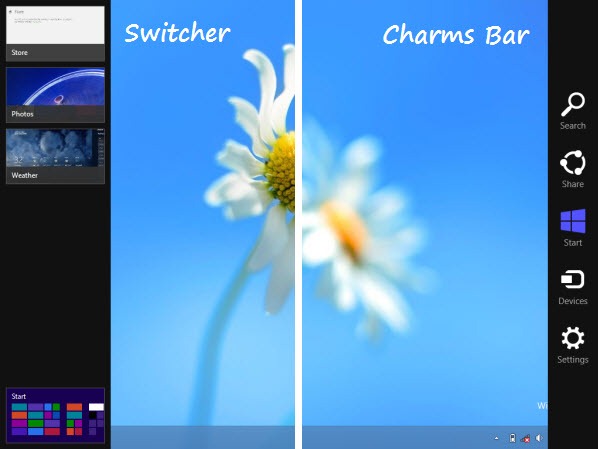


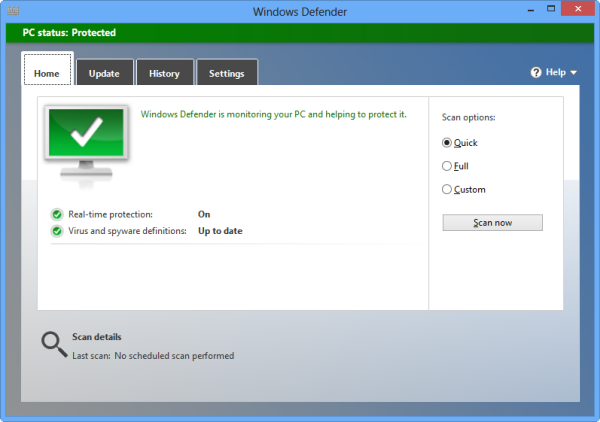

[HKEY_CLASSES_ROOT\DesktopBackground\Shell\WindowsDefender]
"MUIVerb"="Windows Defender"
"SubCommands"="WD-Settings;WD-Update;WD-Update-QS;WD-QuickScan;WD-FullScan"
"Icon"="%ProgramFiles%\\Windows Defender\\EppManifest.dll"
"Position"=-
[HKEY_LOCAL_MACHINE\SOFTWARE\Microsoft\Windows\CurrentVersion\Explorer\
CommandStore\shell\WD-Settings]
@="Settings"
"HasLUAShield"=""
"Icon"="%ProgramFiles%\\Windows Defender\\EppManifest.dll"
[HKEY_LOCAL_MACHINE\SOFTWARE\Microsoft\Windows\CurrentVersion\Explorer\
CommandStore\shell\WD-Settings\command]
@="\"C:\\Program Files\\Windows Defender\\MSASCui.exe\" -Settings"
[HKEY_LOCAL_MACHINE\SOFTWARE\Microsoft\Windows\CurrentVersion\Explorer\
CommandStore\shell\WD-Update]
@="Update"
"Icon"="%ProgramFiles%\\Windows Defender\\EppManifest.dll"
[HKEY_LOCAL_MACHINE\SOFTWARE\Microsoft\Windows\CurrentVersion\Explorer\
CommandStore\shell\WD-Update\command]
@="\"C:\\Program Files\\Windows Defender\\MSASCui.exe\" -Update"
[HKEY_LOCAL_MACHINE\SOFTWARE\Microsoft\Windows\CurrentVersion\Explorer\
CommandStore\shell\WD-Update-QS]
@="Update and Quick Scan"
"Icon"="%ProgramFiles%\\Windows Defender\\EppManifest.dll"
[HKEY_LOCAL_MACHINE\SOFTWARE\Microsoft\Windows\CurrentVersion\Explorer\
CommandStore\shell\WD-Update-QS\command]
@="\"C:\\Program Files\\Windows Defender\\MSASCui.exe\" -UpdateAndQuickScan"
[HKEY_LOCAL_MACHINE\SOFTWARE\Microsoft\Windows\CurrentVersion\Explorer\
CommandStore\shell\WD-QuickScan]
@="Quick Scan"
"Icon"="%ProgramFiles%\\Windows Defender\\EppManifest.dll"
[HKEY_LOCAL_MACHINE\SOFTWARE\Microsoft\Windows\CurrentVersion\Explorer\
CommandStore\shell\WD-QuickScan\command]
@="\"C:\\Program Files\\Windows Defender\\MSASCui.exe\" -QuickScan"
[HKEY_LOCAL_MACHINE\SOFTWARE\Microsoft\Windows\CurrentVersion\Explorer\
CommandStore\shell\WD-FullScan]
@="Full Scan"
"Icon"="%ProgramFiles%\\Windows Defender\\EppManifest.dll"
[HKEY_LOCAL_MACHINE\SOFTWARE\Microsoft\Windows\CurrentVersion\Explorer\
CommandStore\shell\WD-FullScan\command]
@="\"C:\\Program Files\\Windows Defender\\MSASCui.exe\" -FullScan"
[-HKEY_CLASSES_ROOT\DesktopBackground\Shell\WindowsDefender]
[-HKEY_LOCAL_MACHINE\SOFTWARE\Microsoft\Windows\CurrentVersion\Explorer\
CommandStore\shell\WD-Settings]
[-HKEY_LOCAL_MACHINE\SOFTWARE\Microsoft\Windows\CurrentVersion\Explorer\
CommandStore\shell\WD-Update]
[-HKEY_LOCAL_MACHINE\SOFTWARE\Microsoft\Windows\CurrentVersion\Explorer\
CommandStore\shell\WD-Update-QS]
[-HKEY_LOCAL_MACHINE\SOFTWARE\Microsoft\Windows\CurrentVersion\Explorer\
CommandStore\shell\WD-QuickScan]
[-HKEY_LOCAL_MACHINE\SOFTWARE\Microsoft\Windows\CurrentVersion\Explorer\
CommandStore\shell\WD-FullScan]

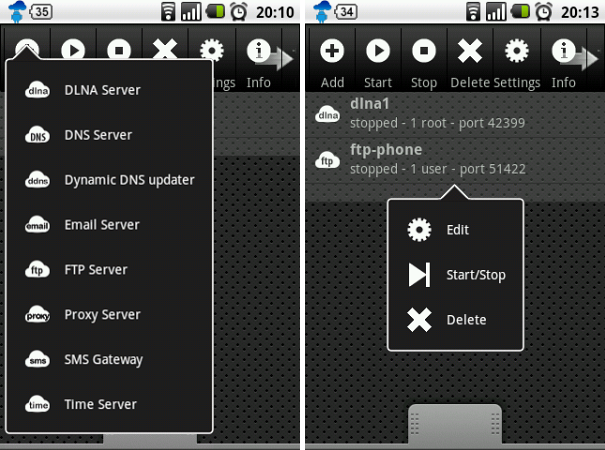
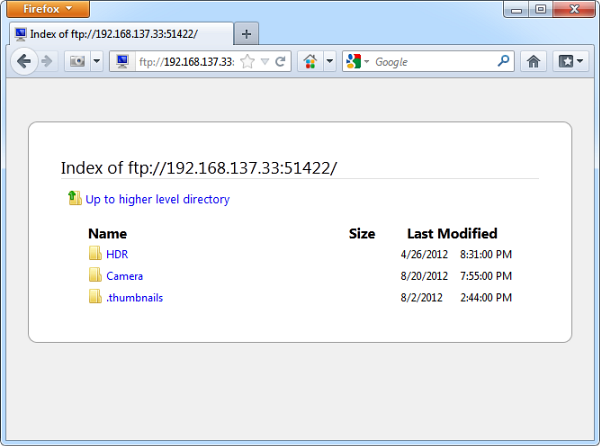


DAEMON Tools USB is a new free program that lets users remotely share USB devices over LAN, WAN or the Internet. While it is possible to share USB storage devices such as Flash drives and external hard disk over a local network, DAEMON Tools USB makes the process easier. Additionally, using DAEMON Tools USB it is possible to share non-mass storage devices such as webcam, printers, USB speakers etc.
DAEMON Tools USB must be installed on both the remote machine where the USB device is physically connected and the local machine from which you will access the remote device. The first step is to add the remote machine as a server through DAEMON Tools USB’s interface. For this you will have to know the remote machine’s IP address. This step must be repeated on the remote machine. Once both machines are cross connected through DAEMON Tools USB you can proceed with USB sharing.
On DAEMON Tools USB program window, you will see two tab – one for remote devices and the other for local devices. Under the “local devices” tab you will see a list of all USB devices connected to the machine. Right click on the device you want to share and click on the Share option.
Within a few moments, the shared device should appear on the remote machine under DAEMON Tools USB’s “remote devices” tab. Right-click on the device and click on the Connect option. Once this routine is completed, the remote USB device will become available on the local machine.

How protected are you when surfing the Internet? How often do you expose your sensitive information to spyware or malware? How often does the government see what you’re transferring? If you’re like most people, you really don’t know. The actual answer is pretty stunning – the amount of risk on the modern Internet is staggering. For 10 lucky readers, that won’t be a problem, though, thanks to Kepard’s awesome giveaway.
Kepard is a new VPN service provider that has servers located in 5 different countries: the US, the UK, Germany, Canada and the Netherlands. Additionally, each server has multiple IP addresses and the client program actually allows you to choose your preferred IP address.
Kepard supports all the three major VPN protocols: OpenVPN, L2TP and PPTP. It is possible to use Kepard without installing their client software. L2TP and PPTP protocols are natively supported by Windows. If you want to connect through the more secure OpenVPN protocol and if you already have the OpenVPN software installed then you can simple download the OpenVPN certificates from the website and connect through OpenVPN. However, using Kepard’s own client software is recommended as it allows you to quickly change VPN server locations, VPN protocols and IP addresses.
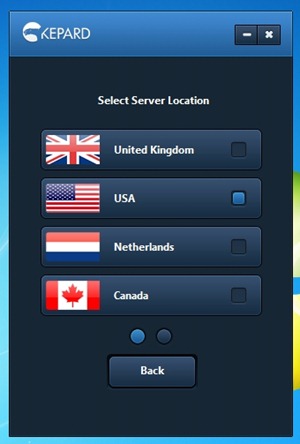
All Kepard accounts feature unlimited traffic, unrestricted speeds and even allows torrents and P2P downloads. You are also allowed to access Kepard’s services simultaneously on 2 computers.
Generally, people use VPN services either to access geographically restricted services such as Hulu, Pandora, BBC iPlayer and so on, or to remain anonymous in such a way that that their online activities cannot be linked to their true identity. If your primary reason to use Kepard is to protect your identity then you should be aware of their logging practices.
This is what Kepard says about connection logs:
Considering all the frauds happening on the internet we do have to keep logs in order to protect our business from the abuse of using our services. But this should be not a concern for you because we keep the logs just for 3 days. If during this time there are no official complains regarding any illegal activity, the logs containing your IP addresses are automatically deleted. We would like to make clear that no third party can get access to your logs. The reason of keeping the logs is just to protect everybody’s business.
But information in their privacy policy is contradictory:
The way Kepard Applies Collected Data From Kepard VPN Sessions:
This data is preserved for usage with billing, troubleshooting, service offering evaluation, TOS issues, AUP concerns, and for managing violation achieved over the service. We keep this information on a per-session base for a minimum of ninety days. We may continue upload and download bytes at total extended periods of time.
Update: Kepard told me that the 90-days period was an error in their privacy policy, and the actual log retention period is indeed 3 days.
However, Kepard assures us that they “will not provide any personal data - minimal information rationally intended to recognize and no more - or activity information to investigators, attorneys, or agencies in case when we are forced to do it by a court of competent jurisdiction in the domain. If there is a trial in court, the customer will be informed so they will have an occasion to contest the surrender of private information.”
We have 10 3-months accounts of Kepard Premium VPN for this giveaway. If you are interested in entering the sweepstake, leave your name and email ID in the form below and also tell us what you intend to do with your VPN account. Winners will be selected by a random draw. The contest closes on 21 August, 2012.

Copyright © 2011 All Rights Reserved Thesis skin. by Nitin. Converted into Blogger Template by TheTechFizz.



