Shell Extensions are in-process COM objects which extends the abilities of Windows operating system. Most shell extensions are automatically installed by the operating system, but there are also many other applications that install additional shell extension components. For example, if you install WinZip on your computer, you'll see a special WinZip menu when you right-click on a Zip file. This menu is created by adding a shell extension to the system.
ShellExView is a great offering from Nirsoft that displays all shell extensions installed on your computer, and allows you enable or disable them if required. The program displays the description, if available, as well as version details, company information, location, file name, file size, file attributes and more.
When you open ShellExView you will find lots of entries, some of which you may have never seen before. To get an idea what a shell extension does or where it appears on the system, scroll right and there you will see columns for My Computer, Desktop, Control Panel, My Network Places, Entire Network and Remote Computer. A “yes” under a particular column indicates the place where the context menu handler for that extension appears.
You can use ShellExView to add special shell folders like "Printers", "Recycle Bin", "Scheduled Tasks", "Network and Dial-up Connections", "Mobile Device", and to "My Computer" and "Desktop". In order to do that, select the item that you want to add or remove (you can only use "Shell Folder" items) and from the File menu, select the appropriate add/remove option. Be aware that there are some shell folders that cannot be added to "My Computer" or "Desktop" folders. For example: adding the "Administrative Tools" folder to "My Computer" won't work properly as you might expect.
ShellExView is not only a great tool to manage shell extensions, but an indispensible one when troubleshooting issues like random explorer crashes, system lag, high CPU usage and delay when opening context menus.
ShellExView won’t tell you whether a particular extension is causing you trouble, but using a combination of a process manager such as the powerful Sysinternals Process Explorer, ShellExView and some skills you can zero in on the offending extension. For example, if problem occurs when you right-click on the desktop, then you need to inspect extensions that has context menu handlers under the “Desktop” column. If some process or service is causing high CPU usage, inspect that process and DLL files running under it using Process Explorer and then systematically disable those files using ShellExView to see if the problem goes away. Recently, I had issues with an NVidia shell extension that was causing high CPU usage in svchost.exe. I promptly cured it by disabling the NVidia file causing it.
ShellExView can help you solve problems such as:
- Delay before Windows displays the context menu.
- Nothing happens when you click Play All in the Music or Videos folder Common Tasks.
- When you select multiple files and right-click and open or print nothing happens. Whereas, selecting a single file in explorer and right-click and open/print, it works fine.
- When you right-click a folder in the Start Menu and choose Open or Explore, nothing may happen.
- Windows Explorer crashes when you open a folder or right-click a folder.
- Right-click is extremely slow only when the network card is enabled.
- When you right-click on a folder and choose Properties, nothing may happen.
- Your image editing program does not start when you click the Edit button in Windows Picture and Fax Viewer.
- Data Execution Prevention (DEP) error occurs when Windows Explorer or Control Panel is launched.
- Nothing happens when you click Slideshow or Print in the Tasks pane in Windows.
- Unable to launch applications from the recent programs list in the Windows Start menu.
- Device Manager link in the tasks pane does not work
- svchost.exe consumes high CPU usage or memory
- and more
Thanks Ramesh Srinivasan for compiling the list of problems caused by context menu handlers.
Related: Sysinternals Suite: All Sysinternals Tools in One Pack




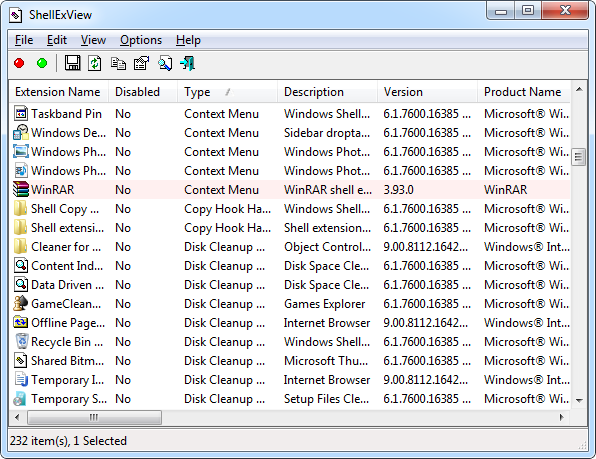












0 comments: