
Cloud backup is not the same as social media or email. Most users don’t have the time to actively follow Facebook, Twitter, Google+, Pinterest and tons of other social networking and sharing sites. Instead, we pick one or two where most of our friends and contacts are active. With email, it’s inconvenient to juggle between multiple inboxes so we stick with one. But with cloud storage, nobody is forcing you to be on Dropbox or on Google Drive alone. You can combine these services together to get lots of free storage.
You get 7GB from SkyDrive (25GB for old users), 2GB from Dropbox (upgradeable to 16GB through referrals), 5GB from Google Drive, 2GB from SpiderOak, 5GB from SugarSync, 5GB from Box, 5GB from AVG Livekive and on and on. If you do the math, there is 40GB~50GB of free storage right there.
You can keep videos on SkyDrive, documents on Google Drive, and pictures on Dropbox. However, if your requirements aren’t big, instead of spreading your files across different services you can use just one service for storage and the rest for mirror backup. If one service goes down or loses your files you can retrieve them from the others.
The easiest way to do this is to keep the sync folder of one service inside the sync folder of another service. SkyDrive with 25GB of storage can easily gobble both your Google Drive folder and Dropbox folder together. Or you can keep the Dropbox folder inside the Google Drive folder inside the SkyDrive folder. Anything you want to backup or sync goes into the Dropbox folder, which is automatically synced with Google Drive which in turn goes to your Skydrive storage. In one swoop, you created three backup copies of your files in three different locations. Backups can’t get any more secure.
How to change the sync folder
Dropbox: It’s under the Advanced section in Dropbox Preference.
Google Drive: You have to setup the sync folder when you sign in to your account. If you are already signed in, disconnect your account and reconfigure the sync folder.
SkyDrive: The sync folder is configured during installation of SkyDrive. To change the location of the folder, you have to uninstall SkyDrive and start afresh.




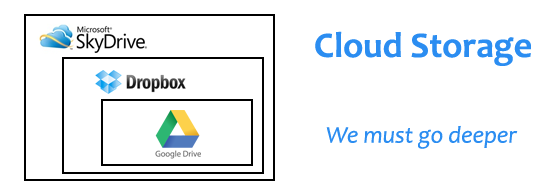
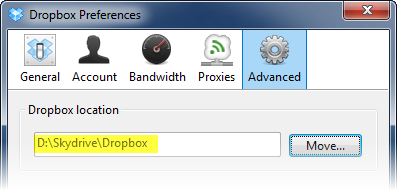













0 comments: