One of the ways to get the missing start menu back on Windows 8 is through the Windows start menu replacement program ViStart. Since Windows 8 has no start menu to replace, ViStart simply adds a new start menu to the taskbar. The program has been around for a long time and is a very popular Windows customization tool because it gives users the ability to switch appearance of the start menu using skins.
The default ViStart menu looks exactly like Windows 7’s start menu which doesn’t blend well with Windows 8’s Metro start screen. Although there is nothing Metro-ish on Windows 8 when on the desktop mode, you can change that by adding some Metro flavor to the ViStart start menu.
DeviantArt user PeterRollar has designed some incredibly beautiful Metro-styled skins for use with ViStart. Take a look at them.

Download
Windows8 startmenu v1
Windows8 startmenu v2
How to Install
Download the latest version of ViStart and install. These skins don’t work with the older version of ViStart.
Open the folder where you have installed ViStart, and backup these files:
- Resources (directory)
- Rollover (directory)
- Settings.xml
Download the skin package and unzip its contents into the ViStart folder. Launch ViStart to see the new skin. To change skin simply replace these files with the new skin files. Currently, there is no GUI or a better method to switch skins. The default ViStart skin is inside the backup folder.
These skins can also be used with ViStart on Windows 7, Vista and XP.




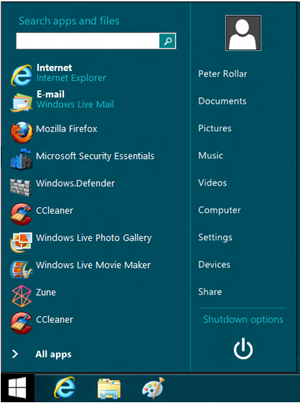
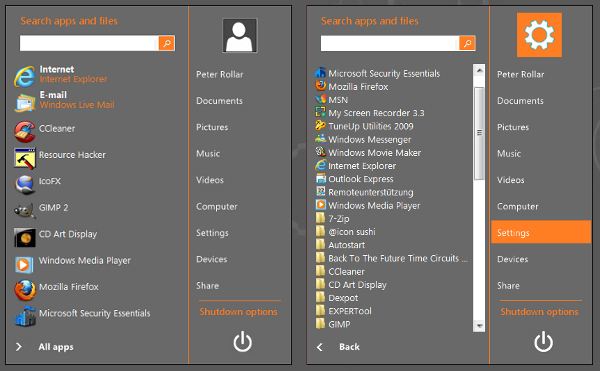












0 comments: