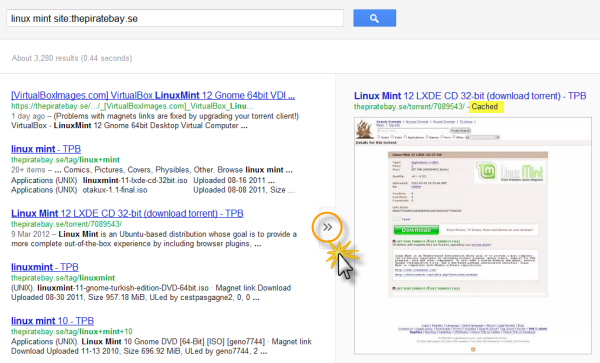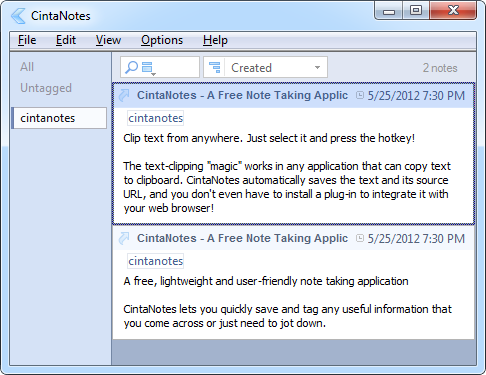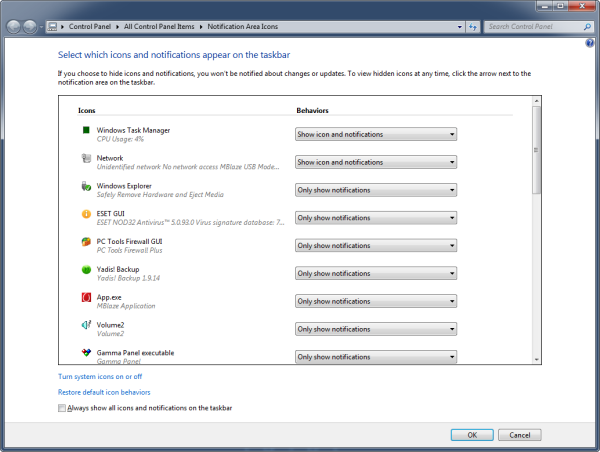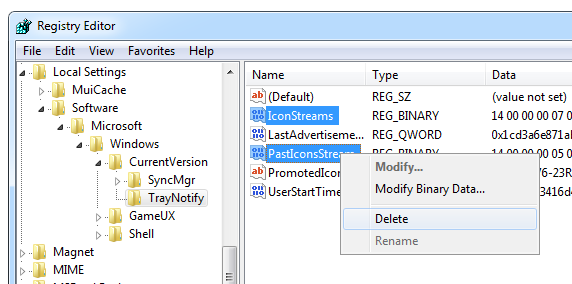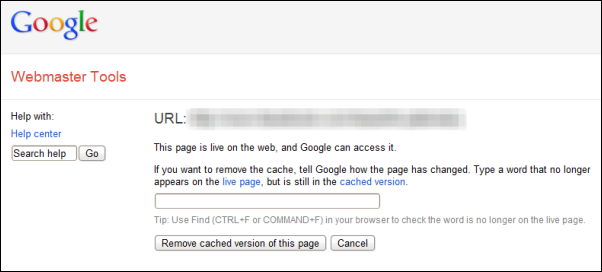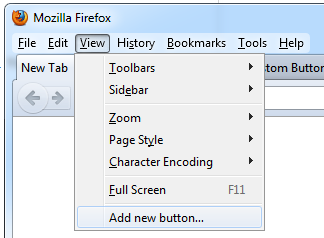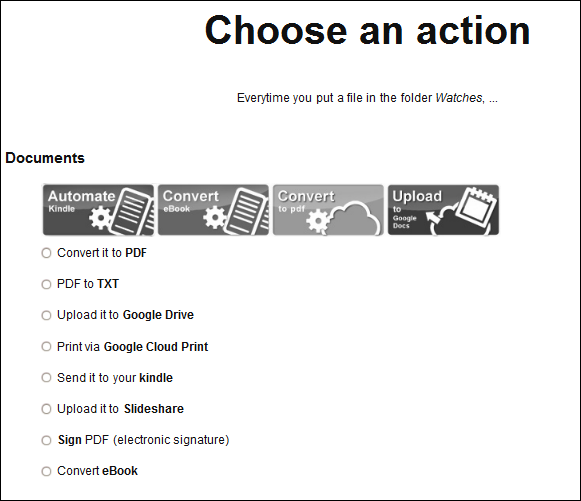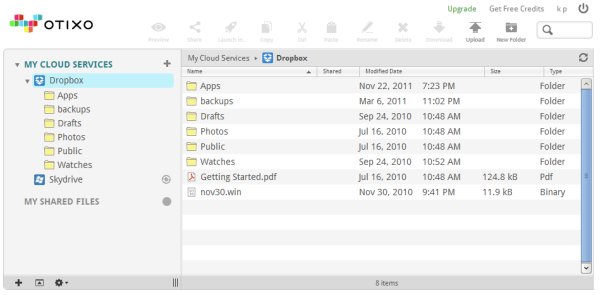Governments will continue to block access to the website despite the relative ease by which such censorship can be circumvented in most countries. Here are some methods that will let you unblock the Pirate Bay.
Proxies
Proxies are no-brainer. People have been using them for decades to bypass blocks in offices and schools. Network administrators know them and so do ISPs but there are so many thousands of them that blocking proxies is a futile exercise. The Pirate Bay alone has hundreds of dedicated proxies. The website PirateReverse.info lists about 150 of them. Just pick one and use it to browse the Pirate Bay unmolested.
Google Cache
Google and other search engines keep a copy of the indexed pages which aren’t and cannot be blocked because they load from Google’s servers rather than from the blocked website. When a website gets blocked, you can always use the cache to retrieve a copy of the site. Let’s assume you want to download Linux Mint by torrents. Go to google.com and Type “linux mint site:thepiratebay.se” to get a list of results for Linux Mint torrents on the Pirate Bay website.
Instead of clicking on the links, click the Instant Preview arrow and from the preview click on the cached link. This will load the cached copy of the Pirate Bay page. Thanks to magnet links, you can now directly click on “Get this torrent” link to obtain the torrent file of the download.
TorrentFreak shares another shrewd way to download torrents. As explained in a previous article, magnet links simply contain the hash value of the torrent file and that hash is published on the download page. Just copy the “Info Hash” from the cached page and add “magnet:?xt=urn:btih:” before it to obtain the magnet link. Alternatively, paste the info hash on this magnet link generator to obtain the magnet file.
VPN
There are a several free and commercial VPN service providers with servers located all over the world, commonly in the U.S. Since the Pirate Bay is not yet blocked in the U.S, all you have to do is use a US-based VPN service provider. You don’t have to actually download the torrent over VPN, just use it to access the blocked page. Once you obtain the magnet link or the torrent file, disconnect the VPN connection and download the file. If you intend to download torrents over VPN, make sure your provider allows it.
TOR
TOR is another way to unblock the Pirate Bay, but downloading torrents over TOR is not supported and shouldn’t be attempted. Use TOR to access the blocked page initially and then disconnect from the network to download directly from the peers.
Alternative DNS server
Often ISPs would block only the domain name and not the actual IP address of the website. If that is your case, you can easily circumvent the block by not using your ISP’s DNS resolver. There are many public DNS servers available such as OpenDNS, Google DNS, and others. Read: How to quickly switch between different public DNS servers
Related: Wikileaks blocked? Access it through these mirror sites